It doesn’t matter what type of cash register or POS system you may use in your retail business, it’s easy to integrate it with Quickbooks to record your daily sales activity off of your POS or cash register’s closing reports.
 (This is Second of a Two-Part Series on Retail Bookkeeping & Accounting. You may wish to read this article about “retail end of day reporting” prior to reading this post)
(This is Second of a Two-Part Series on Retail Bookkeeping & Accounting. You may wish to read this article about “retail end of day reporting” prior to reading this post)
The steps outlined below demonstrate how to bridge the gap between your retail cash register/cash drawer/POS system and your bookkeeping system.
A cash register or POS system is NOT a true bookkeeping system that shows all your income and expenses, it usually just shows the sales.
Without a full double entry bookkeeping system, you can’t monitor the pulse of your business or generate accurate financial statements for your retail operation.
Tax returns become much simpler to prepare and financial planning is a breeze when your books have been properly & accurately updated.
NOTE: Below, I have outlined the basic steps to be taken in simple terms – but your individual situation may require additional actions or different steps be taken. (Please feel free to contact me if you have questions &/or need further assistance.)
First, let’s set up a Daily “Sales/Payments” Summary template:
To enter your daily cash register z-out figures into QuickBooks, it is helpful to set-up and then memorize a Daily Sales Summary template: Use QuickBooks’s “Create Invoice” feature (on the pull-down menu select: Customers/Create Invoices) and create a template. Once you get your items set-up as described below, memorize your new “Daily Sales/Collections” template (by pressing Control and “M” keys simultaneously).
Name your new “Memorized Sales Receipt” template something like “Daily Sales” or “Daily Z-Out Totals from POS” and you will always be able to locate /recall it (by navigating to the menu Lists/Memorized Transactions). If you prefer to be reminded by QuickBooks to enter your sales each day, select “remind me” on the “memorized transaction options” screen (which appears when you memorize the transaction).
In your template, you will need to set up “Items” for each Sales category you wish to track within QuickBooks:
At the minimum, your items should represent Income type categories that include Taxable Sales, Non-Taxable Sales, and Discounts/Returns. Make these “non-inventory” type items and track them to your Sales Income account.
Then you will also need payment-type items for the payments you receive (such as Mastercard/Visa, Amex, Discover, Cash/Checks, Gift Certificates, etc).
For Credit Card/Merchant payments, you need a Due From Name of Merchant Account ie “Due From PayPal” or “Due from Shopify” – to be able to track merchant payments, accrue sales and reconcile your merchant accounts individually each Payment Processor or Merchant Account needs it’s own individual “Current Asset” type account.
For Cash payments, you will need to map the item to a “Petty Cash” or “Cash Drawer” or “Cash on Hand” account on your balance sheet.
I will not go into Gift Certificates here but please feel free to contact me if you need a quick tutorial on this
You will need a Cash Short/Over item to make any adjustments when your cash drawer is off one way or the other. Track this to a Cash Short/Over Expense (or preferably COGS) type of Qb account.

A sample “Daily Close” report that can quickly be entered into QuickBooks
If you have already set-up your Sales Tax items and are comfortable with QuickBooks handling Sales Tax collection & payment, you can use this rate on your Daily Sales Summary to automatically figure your sales tax. (Be sure to set up your Taxable Sales item as ‘taxable’).
If you are more comfortable relying on your cash register or point-of-sale software to track sales tax figures and assist in completing sales tax returns, in QuickBooks set-up your sales tax(s) as a “Current Liability” type of account — this way when you enter each day’s sales tax collected, you can see the total due at any time by running a current balance sheet report. When you collect tax, the account balance goes up and when you pay the tax you will reduce the balance of this account.
In many cases, the POS system will import sales figures to Quickbooks automatically. but not all retail operations are set-up like this — most people have their cash register system in place right away and don’t always set-up a bookkeeping system right away, if ever. This guide is for those businesses that are trying to get this part of their record-keeping perfected. At a certain point, doing your books is the only way to gain a complete picture of your business. A lot of business owners find out the hard way that updated accurate financial statements are required to value your business, get a loan, attract investment capital or expand the business. Most POS software, register or cash drawer systems are not designed to satisfy even the most minimum bookkeeping requirements.
break
To record your Z-tape figures in QuickBooks:
- Create a new Daily Sales Summary for each day you are open for business.
- Enter the total for your taxable sales, non-taxable sales, discounts/returns (enter a negative number for this) using each item you created.
- Then enter the payments you received using your payment-type items.
- After all sales and payments are entered on your Daily Sales Summary form, the total should be -0-. When you save this form, everything is recorded to the proper account.
- Next, you can go to ‘Make Deposits’ and check off the cash/checks you received and record them on your bank deposit. You can check off the credit card receipts as they will be batched on your bank statement….Mastercard & Visa together, Amex separately, and Discover separately. When you reconcile your bank statement, all your deposits should match.
- If you already use QuickBooks Online Banking, it gets even easier. With online banking, you will be able to match up deposits downloaded into your online banking transactions window with the deposits you recorded in your Daily Sales Summary, which is an extra helpful step to save time and make sure that the proper amounts have been entered into the Sales Summary.
Using a Daily Sales Summary is the easiest way to record your daily Z-tape from your cash register, record your deposits, reconcile the amount of cash on hand and calculate your sales tax payable — all in one step.
If you want help interpreting & recording your POS sales reports, I can help you set-up a template for your own sales, using your own POS system reports. In one lesson I can walk you through how to record your sales in QuickBooks and how to reconcile your merchant accounts.
TRY QUICKBOOKS ONLINE & GET MY DISCOUNT – CLICK HERE
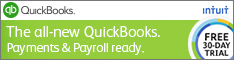
3 comments for “Use QuickBooks for your Retail Business”